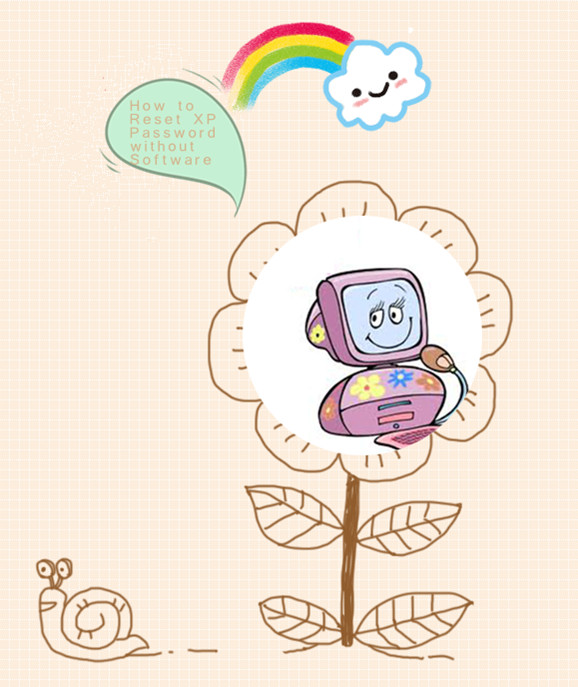Great news for people who forgot Windows XP password - I’ve just found 3 very effective ways to
recover Windows XP password if it is forgotten or lost.
Trust me, it is not really a big deal if you
forgot or lost your Windows XP password although forgetting or losing
Windows XP password is a common problem for many PC users today. Here
I’ll show you 3 best solutions to recover lost Windows XP password one
by one.
Recover password for Windows XP solution 1: Other user account on the XP computer.
(1) Other available user accounts with administrative privileges on the PC.
Windows OS-based computers allow users to set several user accounts with
different privileges on a PC. So, if you have built more than one user
account with administrative privileges on your computer, then you can
login with that user and reset your forgotten Windows XP password from
“Start -> Control Panel -> User Accounts -> password forgotten
user account ->Change my password”.
(2) Using Windows XP built-in administrator account.
If there is no other user account on your PC except the inaccessible
one, then try Windows XP built-in administrator account. Now restart the
locked PC and next click “Ctrl+Alt+Del” twice at the login screen. Then
in the new window, type Administrator in the user name field and leave
the password box blank. In the end, hit Enter to log in Windows XP. Once
logging into XP, please unlock forgotten XP password from “Start ->
Control Panel”.
Recover password Windows XP solution 2: Windows XP password reset disk.
Some people may fail to recover lost Windows XP password with the
built-in admin account because the password they’ve forgotten is for
that admin account. Don’t worry, here is another way: just ask yourself
if there is a Windows XP password disk created or not. If there is, now
follow me to bypass Windows XP password with this disk step by step:
a. Start the locked XP machine and at the Windows XP login prompt when
the password is entered incorrectly, click the reset button in the login
failed window.
b. Insert the Windows XP password reset disk into the computer and click
“Next” then. If the disk was correctly created, then Windows XP will
pop up a window prompting for a new password you wish to change. Next,
just follow the wizard to recover your forgotten XP password.
Windows XP password recovery solution 3: Third party application.
If you didn’t create a Windows XP password reset disk in advance,
then using a professional third party application could be your best and
last choice. Now, please follow the below instructions to recover XP
password:
Step1: Free

Recover Windows XP Password and then install and run it on an accessible Windows-based computer.
Step2: Burn a bootable CD. (A USB flash drive is also okay, but here we take CD for instance.)
This step means we need to burn the downloaded ISO file of “
Recover Windows XP Password”
into a CD. To make it, first find a blank CD. Next just burn the ISO
file to the empty CD. For those people who are not familiar with burning
ISO image file, please take a reference from:
http://www.recover-windows-password.net/recover_windows_xp_password_howtouse.htm.
When the ISO file burning process finishes, you just eject the CD.
Step3: Now insert the burned disc to the target/locked computer and set
this PC boot from CD-ROM. Later, when the computer reboots, you will see
Recover Windows XP Password initializing. You then can easily reset the
lost XP password by following the wizard on the interface step by step.
In short, if you forgot Windows XP password, you can try the above 3 solutions.
Source: http://www.recover-windows-password.net/reset-windows-xp-password.htm

 “Hi guys,
“Hi guys,