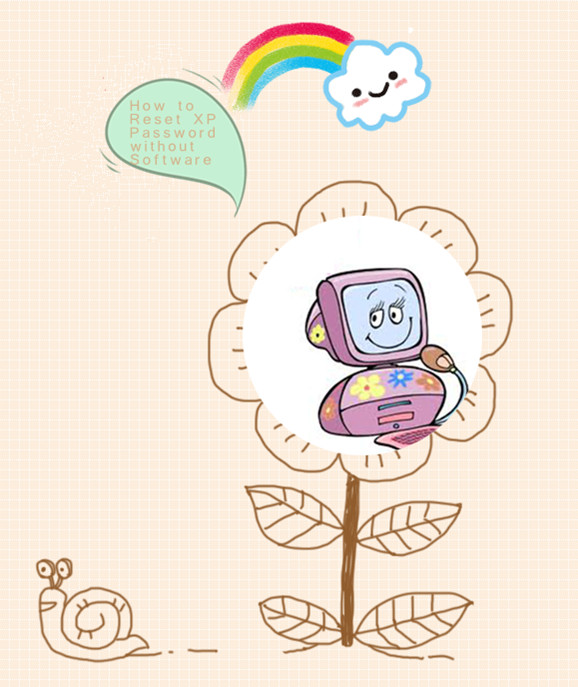Slow speed, slow start-up, blue screen, system crashes, freezing application, computer locked, etc., these are all common computer problems you often encounter. Well, if you are using Windows 7 and are suffering from computer locked problem, after read over this article, you may feel quite released. Yes, ways to remove Windows 7 password and rescue locked computer will be discussed.
Speaking of ways to hack Windows 7 password, some professional Windows password recovery tools which are also known as “Windows password cracker tools” are indeed worthwhile for sharing. In the following, I’ve listed some free and commercial Windows password recovery tools.
1. Windows Password Recovery software
Judging from its name, we can know Windows Password Recovery software is a tool used to reset or crack Windows passwords. After continuous upgrade, up so far this year, it has successfully followed by 3 editions: Windows Password Recovery Standard, Professional, Ultimate. All of the two editions can crack any lost password for Windows XP, Vista, Win 7 and the latest Win 8 etc. Of course, superior edition owns more functions. Though users have to pay a few dollars for purchasing this tool, pretty easy operation and quick, efficient Windows 7 password cracking process will certainly be in return. To crack Windows 7 password with this Windows Password Recovery software is just as easy 3 mouse clicks.2. Ophcrack
According to a recent survey, Ophcrack is listed as one of the best freely available password recovery tool. Well, anyone can use it having basic skills of using Windows. It is easy to use. To put it briefly, it works very similarly as Windows Password Recovery: burn a password reset disk with a CD/DVD/USB flash drive to crack password. However, as a free application, its functions have been largely limited. The Windows 7 password if it is little bit complicated might not be successfully and efficiently cracked by this freeware.
3. PC Login Now and Offline NT Password & Registry Editor
PC Login Now and Offline NT Password & Registry Editor are other 2 popular free password recovery tools but not as famous as Ophcrack yet. Basically, they also don’t recover passwords but remove the forgotten passwords. Therefore, you won’t get the original password actually but you can then log on Windows 7 without a password. Of course, these 2 freeware have shortcomings too, but in general, those are quite similar to what Ophcrack has.
Of course, there are many other popular free and commercial Windows 7 password recovery tools, but these tools I’ve listed are at least the best among them. With these tools, I bet you won’t worry about the issues on how to reset Windows 7 password and how to rescue locked computer any more. Don’t hesitate, and just take one, sooner or later you will find it pretty useful.
 “Hi guys,
“Hi guys,